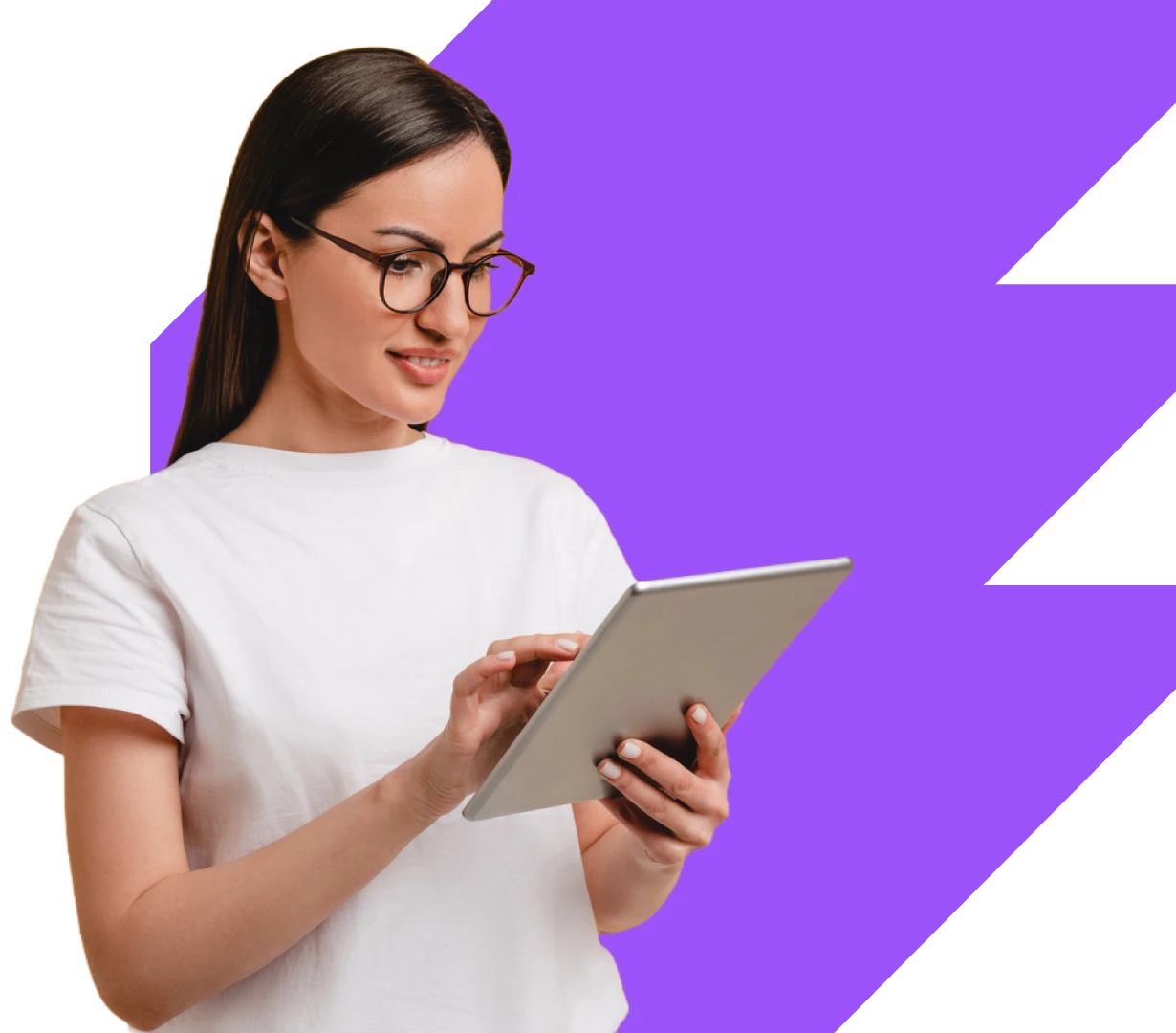Home screen
When you open the app, you will see all the projects on the left side of the screen.
Here you can view the project information, available photos and link to more information.

Project Listings
To view a design click the listing under the project. This will bring up the information.
Here you can view images, property features and floorplan.
You can also access the walkthrough and clickable tours as well as share the project.

Exterior Model
If there is an exterior model available of the house it is accessed under the listing.
You can rotate the model to view and toggle the roof on and off.

Table AR lets you view the model on a table.

On-site AR allows you to view the model on your future site and walk through in 1:1 scale.

Interactive Display
If there is an Interactive Display linked to the project it can be selected from the menu.
Interactive Display allows you to showcase the exterior of your development as well as manage stock availability, access all floor plans, models, information and 360 views.

Touch the model to select a level, the colour indicates the level’s availability. Select any level to view the floor plans.

Here you can apply filters and quickly see the floor plans status with the colour in the corner. Touch the floor plan to enlarge.

If there is a 3D model available you can access it here. Now you can explore as a clickable tour or walkthrough tour.

You can also bring up your gallery, access your 360 views to compare viewlines, see the projects brochure, access guided viewings and capture leads.

Click HERE to learn how to start exploring with the Tablet.
Not sure which implementation partner is right for your project?