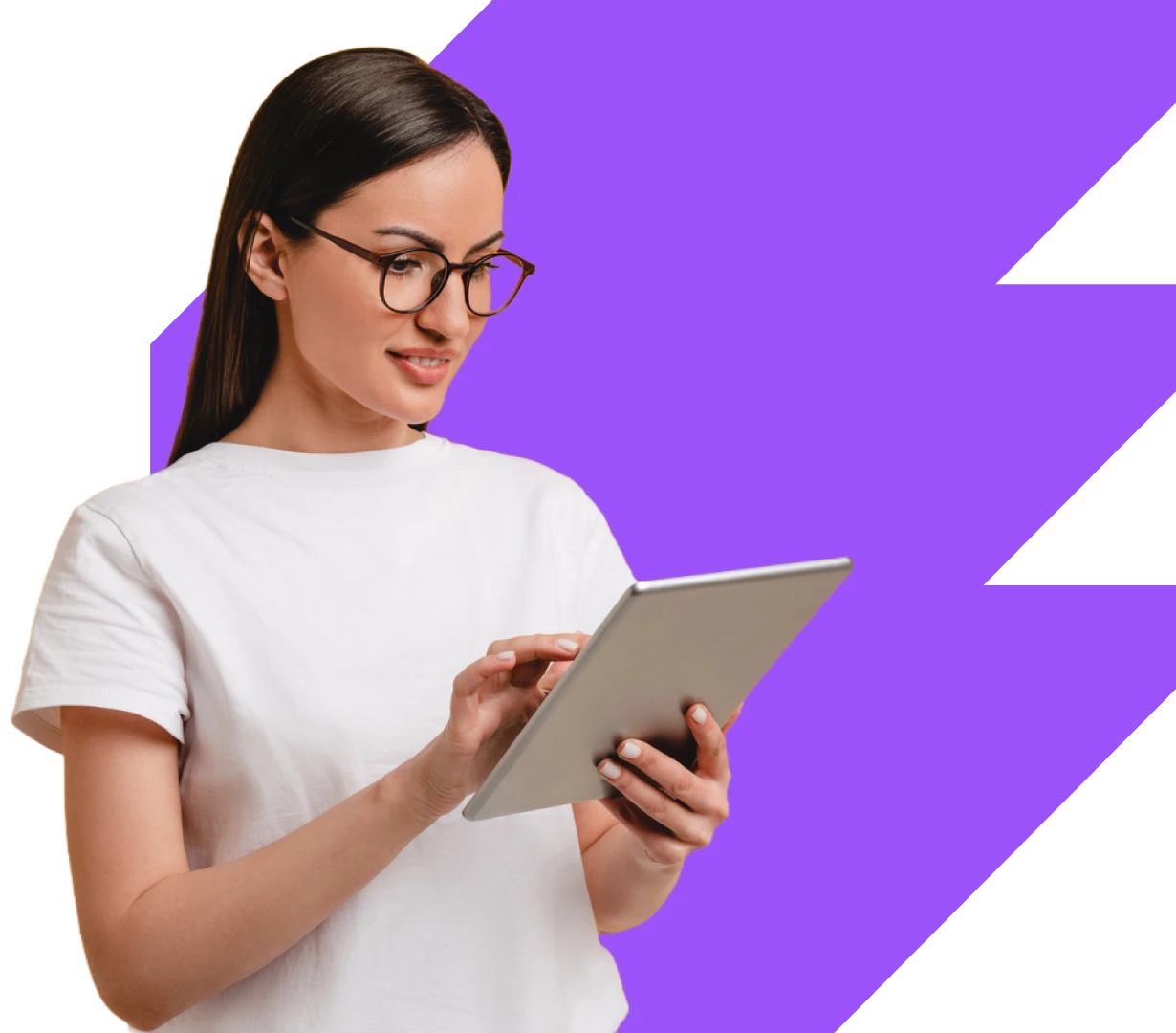For this you will need your Oculus Quest Headset, your tablet and Wi-Fi login details.
Charge your headset
To start, plug the charging cable into your Meta Quest headset and a power source to begin charging it. The charging indicator will turn green once it’s fully charged. If you haven’t already charged your Meta Quest, we recommend keeping your headset connected to power while it runs the initial updates.
Download the Meta Quest mobile app and create your account
If you’re new to Meta Quest, a Meta account is required to use your device, apps and the app store. You’ll be asked to create a Meta account on the first screen of the device setup process in the Meta Quest mobile app. You can also set up a Meta account on the web at auth.meta.com.
Adjust your headset fit and view
- To start, you’ll want to gently adjust the lenses by shifting them left, then right, until they click into the position that allows you to see what’s on the screen most clearly.
- Next, adjust the side straps. To do this, move the two sliders on either side of the top strap.
- To loosen the side straps, move the sliders towards the top strap. To tighten the side straps, move the sliders away from the top strap.
- After you’ve moved the sliders, re-centre the top strap between the sliders so that the two sides are equal, and the top strap is centred on your head when you put the headset on.
- Bear in mind t hat you’ll need to remove the headset from your head to re-adjust the side straps with the sliders.
- If you’re wearing glasses, make sure that you insert the glasses spacer. When you’re ready to put the headset on, put it on from front to back.
- Place the headset on your head, then remove it and make any additional adjustments to the side straps as needed.
- Once you’ve got the side straps set, put your headset back on and adjust the top strap. You can adjust the top strap by pulling apart the velcro and re-attaching it so that your Meta Quest 2 rests lightly on your face and the picture is clear.
- You can fine-tune your headset fit and clarity by gently moving the firm arms on either side of your Meta Quest 2 up and down to adjust the angle of the headset against your face.
Once your headset has been adjusted, follow the instructions in-VR and in the Meta Quest mobile app to complete the setup process.
Click HERE to learn how to download the EnvisionVR App.
Not sure which implementation partner is right for your project?